
Bangle.js Getting Started
You may also be interested in the Bangle.js Hardware reference and Bangle.js Technical reference
Contents
About Bangle.js
Bangle.js has 3 physical buttons, and two touch areas.
On the right-hand side, top to bottom, the buttons are BTN1, BTN2, BTN3.
- BTN1 : ‘Up/Previous’ in menus, and turn on if watch is off
- BTN2 : ‘Select’ in menus, or bring up menu when in Clock
- BTN3 : Down/Next in menus, long-press in any app to return to the Clock
- BTN4 : left-hand side of touchscreen. Used for some games, but not in menus
- BTN5 : right-hand side of touchscreen. Used for some games, but not in menus
Turning on
Tap BTN1 to turn Bangle.js on, and release it quickly. If you hold BTN1 you will enter the bootloader, and will have to press BTN1 again to exit.
Loading Apps
- Go to banglejs.com/apps/ on a Web Bluetooth-capable device (Chrome on Windows, Mac, Linux, Chromebook or Android, or the WebBLE app on iOS)
- Click
Connectin the top right - You can then see you installed apps and can click the up-arrow icon to the right of an app to install it
Charging
The supplied charge cable connects to a USB port to charge Bangle.js (there is no data connection, it is power only).
You must connect the cable the right way around or it won't work: With Bangle.js
facing away from you (so you're looking at the shiny back) and the CE Rohs text
the right way up, the USB cable should exit from the left side of the watch.
The cable is magnetic and the wires are connected directly to USB power. Do not leave your cable plugged in or it might attract itself to the nearest magnetic (probably conductive) object and short out.
Powering off
- Press BTN2 when in Clock
- Choose
Settings - Scroll down to ‘Turn Off’
- Select it
Powering off if completely broken
- Long-press BTN1 + BTN2 for about 6 seconds until the screen goes blank
- Keep pressing them while a progress bar of
====goes across the screen - The watch will start vibrating
- Release the 2 buttons
- Your watch may restart if it hasn’t been turned off since the last firmware update. If so, repeat the process again.
Resetting
- Long-press BTN1 + BTN2 for about 6 seconds until the screen goes blank
- Release them
- Bangle.js will boot as if it just turned on normally
Note: The correct time will be lost and Bangle.js will start at midnight 1970.
Resetting without loading any code
If you uploaded something that runs at startup and breaks Bangle.js you may need to do this. It won’t delete anything, so unless you fix/remove the broken code Bangle.js will remain broken next time it restarts.
- Long-press BTN1 + BTN2 for about 6 seconds until the screen goes blank
- Release BTN2 but keep pressing BTN1 while ‘====’ goes across the screen
- Keep holding BTN1 while Bangle.js boots
- Release it - you should have the Bangle.js logo, version, and MAC address
You can now go to http://banglejs.com/apps , connect, then go to More...-> Install default apps and you’re good to go.
Tutorials
 Bangle.js Development
Bangle.js Development
 Gadgetbridge for Android
Gadgetbridge for Android
 Bangle.js Widgets
Bangle.js Widgets
 Bangle.js 2 Technical Information
Bangle.js 2 Technical Information
 Water Level Monitor
Water Level Monitor
 Bangle.js Data Storage (using interface.html)
Bangle.js Data Storage (using interface.html)
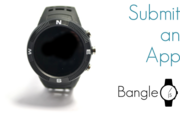 Adding an app to the Bangle.js App Loader
Adding an app to the Bangle.js App Loader
 Bangle.js Performance Optimisation
Bangle.js Performance Optimisation
 Bangle.js Fast Loading
Bangle.js Fast Loading
 Stopping Bangle.js Reset by Button
Stopping Bangle.js Reset by Button
 Bangle.js Internationalisation
Bangle.js Internationalisation
 Bangle.js Clock Faces
Bangle.js Clock Faces
 Bangle.js Technical Information
Bangle.js Technical Information
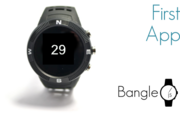 Bangle.js First Application (Timer)
Bangle.js First Application (Timer)
 Bangle.js Clock Info
Bangle.js Clock Info
 BTHome and Home Assistant Setup
BTHome and Home Assistant Setup
 Adding a Bangle.js App Settings Page
Adding a Bangle.js App Settings Page
 Bangle.js App Customiser
Bangle.js App Customiser
 Bangle.js Layout library
Bangle.js Layout library
 Bangle.js Hideable Widgets
Bangle.js Hideable Widgets
 Controlling Espruino from Tensorflow on the Desktop
Controlling Espruino from Tensorflow on the Desktop
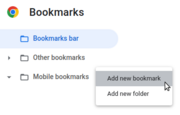 Bookmarklets with Web Bluetooth
Bookmarklets with Web Bluetooth
 Adding a Custom Boot Screen
Adding a Custom Boot Screen
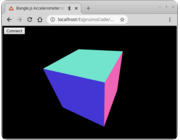 Bangle.js Data Streaming
Bangle.js Data Streaming
 Bangle.js and Edge Impulse for Machine Learning
Bangle.js and Edge Impulse for Machine Learning
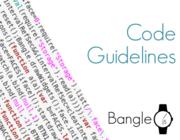 Bangle.js Code Guidelines
Bangle.js Code Guidelines
 Bangle.js Software Modification
Bangle.js Software Modification
 Bangle.js App Loader Customisation
Bangle.js App Loader Customisation
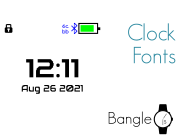 Bangle.js Clock Face Fonts
Bangle.js Clock Face Fonts
 Pixl.js and Bangle.js Menus
Pixl.js and Bangle.js Menus
 Bangle.js Graphics
Bangle.js Graphics
 Bangle.js Strap Modifications
Bangle.js Strap Modifications
 Bangle.js Disassembly
Bangle.js Disassembly
 Puck.js Control from Android using DroidScript
Puck.js Control from Android using DroidScript
This page is auto-generated from GitHub. If you see any mistakes or have suggestions, please let us know.