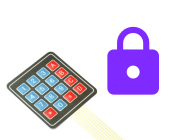
KeyPad Combination Lock
Introduction
If you want to make an electronic lock, using a KeyPad is the obvious way. There's one of these in the Espruino Ultimate kit, but see the KeyPad page to see where you can buy them.
You'll Need
- One Espruino Board
- A KeyPad
Wiring Up
Just plug the Key Pad in to B2,B3,B4,B5,B6,B7,B8 and B9 (they're one long row of pins) so that as the KeyPad is facing you, the wire nearest D goes to B2, and the wire nearest * goes to B9. There are no real requirements for the pins you can use, but if you use different pins then you'll have to change the software below.
Software
The first step is to respond when a button is pressed. Connect to the Espruino, copy and paste this into the right-hand window, and click the Send to Espruino button:
function onKey(key) {
console.log("123A456B789C*0#D"[key]);
}
require("KeyPad").connect([B2,B3,B4,B5],[B6,B7,B8,B9], onKey);
Note that we can't paste this into the left-hand side initially, because it uses the KeyPad module which the Web IDE needs to be able to load off the internet for you.
Now, when you press a key, that character will be output on the screen.
The next step is to check each digit in turn against out combination. Copy and paste the following into the right-hand side and click Send to Espruino:
var code = "B59";
var digit = 0;
function setLocked(isLocked) {
// output red or green depending on whether we're locked or not
digitalWrite([LED1,LED2,LED3], isLocked ? 0b100 : 0b010);
// then two seconds later turn it off
setTimeout(function() {
digitalWrite([LED1,LED2,LED3], 0);
}, 2000);
}
function onKey(key) {
var ch = "123A456B789C*0#D"[key];
// check against our code
if (ch == code[digit]) {
digit++; // go to next digit
if (digit >= code.length) {
console.log("We're at the end of the code - unlock!");
setLocked(false);
// and go to the begining of the code again
digit = 0;
} else {
console.log("Digit correct - next digit!");
}
} else {
console.log("Wrong! Go back to the start");
setLocked(true);
digit = 0;
}
}
require("KeyPad").connect([B2,B3,B4,B5],[B6,B7,B8,B9], onKey);
And we're done! Press B...5...9 and the green LED will light for 2 seconds, but if you press any other characters in any other combination then the red LED will light.
Next Steps
The next thing to do might be to operate some kind of lock when the combination was entered. To do this, just change the setLocked function. For instance you could plug a Servo Motor into pin B13 and replace setLocked with the following:
function setLocked(isLocked) {
// output red or green depending on whether we're locked or not
digitalWrite([LED1,LED2,LED3], isLocked ? 0b100 : 0b010);
// then two seconds later turn it off
setTimeout(function() {
digitalWrite([LED1,LED2,LED3], 0);
}, 2000);
// Now operate a servo motor - give it 1 second of pulses (50 * 20ms) to move it to the new location
var servoPos = isLocked ? 0 : 1;
var servoPulses = 0;
var interval = setInterval(function() {
digitalPulse(B13, 1, 1+servoPos);
servoPulses++;
if (servoPulses>50) clearInterval(interval);
}, 20);
}
This page is auto-generated from GitHub. If you see any mistakes or have suggestions, please let us know.