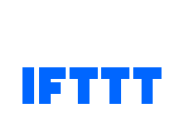
Bluetooth LE and If This Then That
If This Then That has a Maker Applet that allows you to trigger things easily from the internet.
If you were using an Espruino device connected straight to the Internet then all you'd have to do is to call the special URL (you'll see how to get this later on).
However when using Puck.js you need a 'bridge' - something that will take messages over Bluetooth LE and turn them into webpage requests on the internet.
Getting an IFTTT URL
- Create an account on If This Then That
- In the top right, click
New Applet - Click on
+this, search forWebhooks, and click it - Click
Receive a web request - Enter
puck_pressedas the event name - Click on
+thatand choose a task to perform - maybeEmailto send yourself an email - Click through the remaining pages and click
Finish - Now, to find the URL, go to the Maker Applet
- In the top right click
Settings - It'll say something like
URL: https://maker.ifttt.com/use/jghfJHGFhjkgHJKGjhgJHgkHfRDhgfKJtfrjgh - Copy that URL and paste it into your browser's address bar
- At the top it'll show you a URL like:
https://maker.ifttt.com/trigger/{event}/with/key/jghfJHGFhjkgHJKGjhgJHgkHfRDhgfKJtfrjgh - Replace
{event}withpuck_pressed(which we entered earlier) so you get a URL like this:
https://maker.ifttt.com/trigger/puck_pressed/with/key/jghfJHGFhjkgHJKGjhgJHgkHfRDhgfKJtfrjgh
This is what you need to copy in below (or access if you're using an Internet-connected Espruino board)
HTML
Create a Webpage with the following code in - it'll need to be hosted on HTTPS.
For an example of how to do this, see the Web Bluetooth tutorial
<html>
<head>
<title>IFTTT Web Bluetooth Example</title>
</head>
<body>
<pre id="log"></pre>
<button>Click here to start</button><br/>
<iframe id="ifttt" style="width:640px;height:32px"></iframe>
<script src="https://www.puck-js.com/puck.js"></script>
<script type="text/javascript">
// ------------------------------------- REPLACE ME
var URL = "https://maker.ifttt.com/trigger/puck_pressed/with/key/jghfJHGFhjkgHJKGjhgJHgkHfRDhgfKJtfrjgh";
// ------------------------------------- REPLACE ME
var button = document.getElementsByTagName('button')[0];
var logelement = document.getElementById('log');
var iftttRequests = 0;
function log(txt) {
logelement.innerHTML += txt+"\n";
}
function ifttt() {
document.getElementById('ifttt').src = URL+"?"+iftttRequests;
iftttRequests++;
}
// Called when we get a line of data
function onLine(v) {
log("Received: "+JSON.stringify(v));
if (v.indexOf("Pressed")>=0) {
log("Calling IFTTT");
ifttt();
}
}
// When clicked, connect or disconnect
var connection;
button.addEventListener("click", function() {
if (connection) {
log("Closing connection");
connection.close();
connection = undefined;
}
log("Opening connection");
Puck.connect(function(c) {
if (!c) {
log("Couldn't connect!");
return;
}
log("Connecting...");
connection = c;
// Handle the data we get back, and call 'onLine'
// whenever we get a line
var buf = "";
connection.on("data", function(d) {
buf += d;
var i = buf.indexOf("\n");
while (i>=0) {
onLine(buf.substr(0,i));
buf = buf.substr(i+1);
i = buf.indexOf("\n");
}
});
// First, reset Puck.js
connection.write("\x10reset();\n", function() {
// Wait for it to reset itself
setTimeout(function() {
// Now tell it to write data on the current light level to Bluetooth 10 times a second
connection.write("\x10setWatch(function(){Bluetooth.println('Pressed');},BTN,{repeat:true,debounce:50,edge:'rising'});\n",
function() { log("Ready!"); });
}, 1500);
});
});
});
</script>
</body>
</html>
Now just click Click here to start - when you press the button on the Puck,
IFTTT will now be called!
Note: If you're a web developer you'll want to make the code above use an AJAX request - however sadly IFTTT don't set the Access-Control-Allow-Origin header, so you basically
have to use an IFrame.
This page is auto-generated from GitHub. If you see any mistakes or have suggestions, please let us know.