Modules
In Espruino, Modules are pieces of pre-written code that perform common tasks, such as interfacing to different bits of hardware. On this site we generally mean the same thing when referring to "modules" or "libraries".
They can either be JS modules that are loaded from the internet on demand, or they may come compiled in to the Espruino firmware itself.
Working with Modules
Note: Module names are case sensitive. For example require("WiFi") and require("Wifi") do not do the same thing.
If you're using the Espruino Web IDE or Espruino command-line tools, simply write require("modulename") on the right-hand side. When you click the Send to Espruino button, the Web IDE (or command line tools) will automatically look online for minified versions of the modules you need, download them, and load them onto the board. You don't need an SD card or an internet connection to the Espruino board itself.
Note: The left-hand side of the IDE is a direct connection to the board itself, which the IDE does not interfere with. As such, if you type require("modulename") in the left-hand side then the IDE will not have a chance to dynamically load the module for you, so if it's not in Espruino you won't be able to use it. To fix that, just add require("modulename") to the right-hand side of the IDE (nothing else is required) and click Send to Espruino - the IDE will then upload that module and you'll be able to use it from the left-hand side.
Built-in modules
Some modules come built-in to the Espruino firmware on certain boards. If this is the case then the Web IDE won't attempt to load the module and the built-in one will be used.
You can check which modules your board has just connecting to it with the Web IDE, then clicking the Settings icon in the Web IDE, going to Board Information and looking at MODULES (the same info is available by typing process.env.MODULES too).
You can find more information on most of them via Espruino's Software Reference
If the Web IDE says Module not found when trying to upload a module that you know exists on your board, try reconnecting the IDE. If the IDE fails to communicate with the board when it first connects, it will be unable to get a list of the preinstalled modules and so will assume the module has to be downloaded (many pre-installed modules do not have downloadable equivalents).
Espruino Modules
If you are using the Web IDE or command-line tools as is, the modules will be loaded from http://www.espruino.com/modules/ (which is a curated set of modules in https://github.com/espruino/EspruinoDocs). This URL can be changed in Web IDE settings.
To save space, most modules are provided as a minified version and the Web IDE tries to load minified versions first with default configuration (this can be changed in Settings -> Communications -> Module Extensions).
For example, using require("ADNS5050"); will make the Web IDE load the minified module from http://www.espruino.com/modules/ADNS5050.min.js.
If you need to use modules while not connected to the internet, Settings -> Offline Mode allows you to download all available modules for offline use.
from Github (or anywhere on the internet)
You can type a URL into require, so you can actually just pull a module right off GitHub:
require("https://github.com/espruino/EspruinoDocs/blob/master/devices/PCD8544.js");
You can even look at the history of something on GitHub, and can then require a specific version of that file with:
require("https://github.com/espruino/EspruinoDocs/blob/d4996cb3179abe260c030ed02bcb0d2384db6bbd/devices/PCD8544.js");
The URL comes from clicking <> by the commit you were interested in in GitHub.
Note: You can use any URL, however because the Web IDE runs in a browser, the server that you access files from must have Cross Origin Resource Sharing (CORS) headers enabled.
from Storage
On Espruino 2v00 and above on devices with enough memory you can write a
module to Espruino's flash memory using the built-in Storage module. It'll then be loaded automatically by Espruino:
require("Storage").write("answer",`
exports.get = function() {
return 42;
};`)
print(require("answer").get());
// prints 42
Note:
- Modules written to Espruino's flash memory can only have names that are a maximum of 8 characters long.
- If you are adding a module using a Templated String (as in the example above) be aware that escape characters inside strings need double-escaping - eg.
"\n"must become"\\n". To avoid doing this manually you can use the Espruino File Converter page. - The Espruino Web IDE and Command-line tools will be unaware of extra modules in Storage. When uploading code they may attempt to find the module online and re-upload it, or complain that the module is not found. Make sure there isn't a module of the same name in http://www.espruino.com/modules/
from NPM
There was a beta option in Web IDE to load modules from the NPM repository. After some testing it was removed (The vast majority of NPM modules are just too large to fit in a microcontroller with their dependencies).
If you require NPM modules we'd recommend that you use a tree-shaking/bundling
system like rollup to bundle your NPM modules into one
file, and then use the Espruino command-line tools
to upload it.
from a local folder
If you set a project folder with Web IDE -> Settings -> Project, the Web IDE will automatically create an empty modules folder inside it. Put a module there and you can load it with require("myCustomModule");.
Note: This feature is not currently implemented in the 'Web App' IDE available at https://www.espruino.com/ide/. You'll need to use the Native versions
With default Web IDE configuration, it will look for modules following this order:
- local minified
- online minified
- local normal
- online normal
If your own module has the same name as one of the existing ones, the Web IDE will use the minified version from online first.
If you need it anyway, you can provide a local minified version or you can change the Web IDE configuration from .min.js|.js to .js|.min.js or even myCustomModule.js|.min.js|.js to get it working.
Note: When the Web IDE is running in the browser it cannot access any
folders on your local computer, so the Projects functionality is disabled.
from SD card
If you have an Espruino with an SD card (but you're not using the Web IDE), you can copy the modules you need into a directory called 'node_modules' on the SD card. Now, whenever you write require("modulename") the module will be used.
If you don't have an SD card, see Modules from Storage above.
from the Internet
The Web IDE or command-line tools will load modules from the internet automatically when you upload - see Espruino modules above.
However an Internet-connected Espruino device can't automatically load a modules from the internet by itself because require is synchronous while network connections are asynchronous.
However you can use the following asyncronous code to load a module from the internet on demand.
function loadModule(moduleName, callback) {
require("http").get("http://www.espruino.com/modules/"+moduleName+".min.js", function(res) {
var contents = "";
res.on('data', function(data) { contents += data; });
res.on('close', function() {
Modules.addCached(moduleName, contents);
if (callback) callback();
});
}).on('error', function(e) {
console.log("ERROR", e);
});
}
// for example:
loadModule("PCD8544", function() { // loads PCD8544.min.js
SPI1.setup({ sck:B3, mosi:B5 });
var g = require("PCD8544").connect(SPI1, B6 /*DC*/, B7 /*CE*/, B8 /*RST*/, function() {
...
});
});
Existing Modules
These are the existing modules that are available for download to Espruino:
 LEGO WeDo 2.0
LEGO WeDo 2.0
 LEGO Power Functions Clone Remote Control (Mould King M-0006 / Kaiyu / Bandra / AKOGD / MayD / etc)
LEGO Power Functions Clone Remote Control (Mould King M-0006 / Kaiyu / Bandra / AKOGD / MayD / etc)
 QOA Library
QOA Library
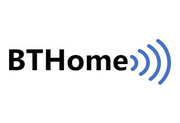 BTHome Library
BTHome Library
 INA226 Current/Voltage Measurement IC
INA226 Current/Voltage Measurement IC
 Smartibot
Smartibot
 Fonts
Fonts
 nRF52 Low Level Interface Library
nRF52 Low Level Interface Library
 Bluetooth LE Printers
Bluetooth LE Printers
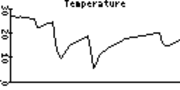 Graph Library
Graph Library
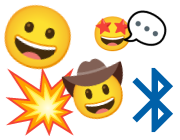 Bluetooth LE Emoji Advertising
Bluetooth LE Emoji Advertising
 W25Qxx and W25Xxx Serial NOR Flash
W25Qxx and W25Xxx Serial NOR Flash
 Renesas FS3000 Air velocity sensor module
Renesas FS3000 Air velocity sensor module
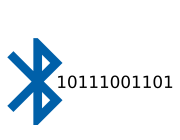 Bluetooth LE UARTs (NUS)
Bluetooth LE UARTs (NUS)
 SSD16XX e-Paper display driver
SSD16XX e-Paper display driver
 Arduino Pico adaptor board
Arduino Pico adaptor board
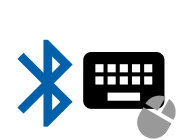 Bluetooth LE HID Keyboards
Bluetooth LE HID Keyboards
 433.92Mhz Transmitter and Receiver
433.92Mhz Transmitter and Receiver
 ST7735 LCD controller
ST7735 LCD controller
 Bluetooth LE MIDI
Bluetooth LE MIDI
 PMS7003 Particulate matter sensor
PMS7003 Particulate matter sensor
 Quectel LTE BG96 Cat.M1/NB1 & EGPRS Module
Quectel LTE BG96 Cat.M1/NB1 & EGPRS Module
 AHT10 RH/TEMP Sensor
AHT10 RH/TEMP Sensor
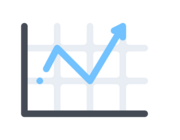 Averager Library
Averager Library
 BH1792 I2C Heart rate Sensor
BH1792 I2C Heart rate Sensor
 Seeed Wio LTE
Seeed Wio LTE
 TMP117 Temperature Sensor
TMP117 Temperature Sensor
 MLX90632 non-contact temperature sensor
MLX90632 non-contact temperature sensor
 Ruuvitag
Ruuvitag
 MAX30102 Heart rate monitor
MAX30102 Heart rate monitor
 HD44780 Character LCD
HD44780 Character LCD
 INA219 Zero-Drift, Bidirectional Current/Power Monitor With I2C Interface
INA219 Zero-Drift, Bidirectional Current/Power Monitor With I2C Interface
 Midi
Midi
 ST7789 LCD controller
ST7789 LCD controller
 ILI9341 LCD controller
ILI9341 LCD controller
 Eddystone Beacons
Eddystone Beacons
 UI radio button module
UI radio button module
 UI Checkbox module
UI Checkbox module
 REYAX RYLR896/406/895/405 LoRa modules
REYAX RYLR896/406/895/405 LoRa modules
 SSD1306 OLED driver
SSD1306 OLED driver
 VL53L1X
VL53L1X
 SSD1606 e-Paper display driver
SSD1606 e-Paper display driver
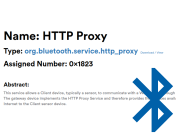 Bluetooth LE HTTP Proxies
Bluetooth LE HTTP Proxies
 PCD8544 LCD driver (Nokia 5110)
PCD8544 LCD driver (Nokia 5110)
 ADNS5050 Optical Mouse Sensor
ADNS5050 Optical Mouse Sensor
 DS18B20 Temperature Sensor
DS18B20 Temperature Sensor
 SH1106 OLED driver
SH1106 OLED driver
 GPS Module
GPS Module
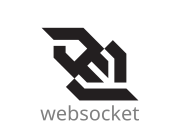 WebSockets
WebSockets
 Quectel M35 Quad-band GSM/GPRS module Module
Quectel M35 Quad-band GSM/GPRS module Module
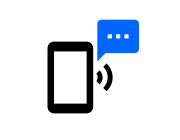 SMS Send and Receive
SMS Send and Receive
 PN532 NFC/RFID module
PN532 NFC/RFID module
 Futaba S.Bus System
Futaba S.Bus System
 DHT22/AM230x/RHT0x Temperature and RH Sensor
DHT22/AM230x/RHT0x Temperature and RH Sensor
 MFRC522 NFC/RFID module
MFRC522 NFC/RFID module
 MS5803 Pressure Sensor
MS5803 Pressure Sensor
 MAX7219 7 segment display driver
MAX7219 7 segment display driver
 Infrared 'Pronto Hex' decoder
Infrared 'Pronto Hex' decoder
 NRF24L01+ Wireless Module
NRF24L01+ Wireless Module
 SeeedStudio Grove System
SeeedStudio Grove System
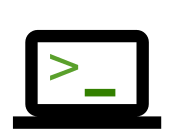 VT100 Terminal Emulator
VT100 Terminal Emulator
 MAX6675 Thermocouple Controller
MAX6675 Thermocouple Controller
 VL53L0X
VL53L0X
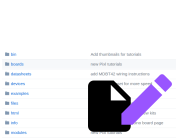 Writing and Submitting Modules (or changes)
Writing and Submitting Modules (or changes)
 Wii Nunchuck
Wii Nunchuck
 SSD1351 OLED display driver
SSD1351 OLED display driver
 CMUcam5 Pixy
CMUcam5 Pixy
 MQ135 Air Quality Sensor
MQ135 Air Quality Sensor
 MLX90614 Infra Red thermometer
MLX90614 Infra Red thermometer
 Sharp Memory LCD
Sharp Memory LCD
 MAG3110 3-axis magnetometer
MAG3110 3-axis magnetometer
 LPD-6416 LED Matrix Display
LPD-6416 LED Matrix Display
 KeyPad Matrix
KeyPad Matrix
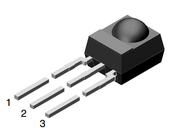 Infrared Remote Control Receiver Module
Infrared Remote Control Receiver Module
 ILI9163 LCD controller
ILI9163 LCD controller
 HP03S pressure sensor module
HP03S pressure sensor module
 HC-SR04 Ultrasonic Distance Sensor
HC-SR04 Ultrasonic Distance Sensor
 LPRS easyRadio (eRIC) Radio Modules
LPRS easyRadio (eRIC) Radio Modules
 DCF77
DCF77
 Espruino Parallel to Serial Shifting-In with a CD4021BE
Espruino Parallel to Serial Shifting-In with a CD4021BE
 PID Controller
PID Controller
 LED BLE Library
LED BLE Library
 HMAC Module
HMAC Module
 AbortController for Espruino
AbortController for Espruino
 DMX
DMX
 SSD1327 OLED driver
SSD1327 OLED driver
 MMC212xMG Dual-axis Magnetic Sensor from MEMSIC used in HDMM01 breakout from Pollin
MMC212xMG Dual-axis Magnetic Sensor from MEMSIC used in HDMM01 breakout from Pollin
 HX711 24-Bit ADC for Scales
HX711 24-Bit ADC for Scales
 MAX1704x Battery Fuel Gauge
MAX1704x Battery Fuel Gauge
 ADS1x15 programmable gain ADC
ADS1x15 programmable gain ADC
 DRV2605
DRV2605
 Module for the MPR121 12-Channel Capacitive Sensor (I2C)
Module for the MPR121 12-Channel Capacitive Sensor (I2C)
 Graphical Menu
Graphical Menu
 MCP794xx Battery-Backed I2C Real-Time Clock/Calendar with SRAM, (optional) EEPROM and Protected EEPROM
MCP794xx Battery-Backed I2C Real-Time Clock/Calendar with SRAM, (optional) EEPROM and Protected EEPROM
 MQTT Client
MQTT Client
 DS3231 RTC
DS3231 RTC
 SHT4x Temperature and Humidity sensor
SHT4x Temperature and Humidity sensor
 Local Date Extensions
Local Date Extensions
 String Decoders
String Decoders
 SX1276/77/78/79 LoRa Modules
SX1276/77/78/79 LoRa Modules
 AT Command Handler
AT Command Handler
 EEPROM on Flash
EEPROM on Flash
 LIS3DH Accelerometer
LIS3DH Accelerometer
 BH1750 I2C Light Sensor
BH1750 I2C Light Sensor
 Analog RGB LED Control
Analog RGB LED Control
 MCP4xxx0 SPI digital potentiometers
MCP4xxx0 SPI digital potentiometers
 Time-based One-time Password
Time-based One-time Password
 Base 32 Decoder
Base 32 Decoder
 SHT3C Temperature and Humidity sensor
SHT3C Temperature and Humidity sensor
 Sensirion SHT20, SHT21 & SHT25 Temperature and Relative Humidity Sensor
Sensirion SHT20, SHT21 & SHT25 Temperature and Relative Humidity Sensor
 OPT3001 Light Sensor
OPT3001 Light Sensor
 LPS22HB pressure sensor
LPS22HB pressure sensor
 TLE94112
TLE94112
 ST7565/ST7567 128x64 Monochrome LCD driver
ST7565/ST7567 128x64 Monochrome LCD driver
 UI input field module
UI input field module
 UI slider module
UI slider module
 UI Framework for microcontrollers
UI Framework for microcontrollers
 UI extension for button control vs touch screen control
UI extension for button control vs touch screen control
 UI Button module
UI Button module
 XPT2046
XPT2046
 MAX44009 I2C Ambient Light Sensor
MAX44009 I2C Ambient Light Sensor
 CCS811 Digital Air Quality Sensor
CCS811 Digital Air Quality Sensor
 AT25xxx SPI EEPROMs (incl. M95xxx, 25AAxxx, 25LCxxx, CAT25xxx, BR25Sxxx)
AT25xxx SPI EEPROMs (incl. M95xxx, 25AAxxx, 25LCxxx, CAT25xxx, BR25Sxxx)
 AT24Cxxx I2C EEPROM and FRAM (incl. M24M02, MB85RCxx, FT24Cxxx, 24LCxxx, CAT24Cxxx, BR24Gxxx)
AT24Cxxx I2C EEPROM and FRAM (incl. M24M02, MB85RCxx, FT24Cxxx, 24LCxxx, CAT24Cxxx, BR24Gxxx)
 BME280 Environment sensor
BME280 Environment sensor
 Tiny MQTT Client (tinyMQTT)
Tiny MQTT Client (tinyMQTT)
 PCA9685 Port Expander
PCA9685 Port Expander
 IS31FL3731 Charlieplexed LED controller
IS31FL3731 Charlieplexed LED controller
 APDS9960 Light and gesture sensor
APDS9960 Light and gesture sensor
 SH1107 OLED driver
SH1107 OLED driver
 BME680 Environment sensor
BME680 Environment sensor
 MPU9250 accelerometer/gyro/magnetometer
MPU9250 accelerometer/gyro/magnetometer
 SNTP Module
SNTP Module
 SIMCom SIM800/SIM900 GSM/GPRS Module
SIMCom SIM800/SIM900 GSM/GPRS Module
 Simple Linux-like Cron system
Simple Linux-like Cron system
 RN2483/RN2483A LoRa Modules
RN2483/RN2483A LoRa Modules
 nRF52 Accurate Stepper Motor Driver
nRF52 Accurate Stepper Motor Driver
 LIS2MDL Magnetometer
LIS2MDL Magnetometer
 Bluefruit LE app interface
Bluefruit LE app interface
 Quectel UG9x GSM/GPRS/EDGE and UMTS/HSPA Module
Quectel UG9x GSM/GPRS/EDGE and UMTS/HSPA Module
 TM1640 8x8 Matrix LED Shield driver
TM1640 8x8 Matrix LED Shield driver
 TSL2561 Luminosity sensor
TSL2561 Luminosity sensor
 TCS3472x I2C Color Sensor
TCS3472x I2C Color Sensor
 TCS3200 Light Sensor
TCS3200 Light Sensor
 SI7021(-A20) I2C Temperature and Humidity Sensor
SI7021(-A20) I2C Temperature and Humidity Sensor
 LSM6DSL Accelerometer and 3D Gyroscope
LSM6DSL Accelerometer and 3D Gyroscope
 LIS2DH12 Accelerometer
LIS2DH12 Accelerometer
 Bitmap file (BMP) Loader Module
Bitmap file (BMP) Loader Module
 HTU21D Temperature and RH Sensor
HTU21D Temperature and RH Sensor
 BH1745 Digital Color Sensor
BH1745 Digital Color Sensor
 HTS221 humidity and temperature sensor
HTS221 humidity and temperature sensor
 DS2xxx OneWire EEPROMs (DS24B33, DS2431, DS28EC20 etc)
DS2xxx OneWire EEPROMs (DS24B33, DS2431, DS28EC20 etc)
 BMP280 Environment sensor
BMP280 Environment sensor
 Espruino InfluxDB module
Espruino InfluxDB module
 Vec3 - 3 element Vector
Vec3 - 3 element Vector
 Ping
Ping
 Espruino WebServer Module
Espruino WebServer Module
 Vizibles
Vizibles
 Vizibles (Español)
Vizibles (Español)
 Simple Finite State Machine
Simple Finite State Machine
 MySensors Client/Gateway
MySensors Client/Gateway
 Losant
Losant
 InitialState
InitialState
 Date Module
Date Module
 Clock Module
Clock Module
 xBee radio module
xBee radio module
 Touchscreen
Touchscreen
 Thermistor Temperature Sensor
Thermistor Temperature Sensor
 STM32F1 Flash Memory Module
STM32F1 Flash Memory Module
 SmartNixie Nixie Tube driver
SmartNixie Nixie Tube driver
 Sensirion SHT10 SHT11 & SHT15 Temperature and Relative Humidity Sensor Module
Sensirion SHT10 SHT11 & SHT15 Temperature and Relative Humidity Sensor Module
 HopeRF RFM69 Wireless Module
HopeRF RFM69 Wireless Module
 nRF905 Wireless Transceiver
nRF905 Wireless Transceiver
 MPU6050 accelerometer and gyro
MPU6050 accelerometer and gyro
 MPL3115A2 Digital Altitude / Pressure / Temperature Sensor
MPL3115A2 Digital Altitude / Pressure / Temperature Sensor
 MPL115A2, I2C digital barometer and temperature sensor
MPL115A2, I2C digital barometer and temperature sensor
 MCP9808 precision I2C temperature sensor
MCP9808 precision I2C temperature sensor
 MCP4xxx I2C and SPI digital potentiometers
MCP4xxx I2C and SPI digital potentiometers
 MCP23xxx I2C and SPI port expanders
MCP23xxx I2C and SPI port expanders
 MAX31855 Thermocouple Controller
MAX31855 Thermocouple Controller
 LPS25HB pressure sensor
LPS25HB pressure sensor
 HMC5883 Compass/Magnetometer
HMC5883 Compass/Magnetometer
 Rotary Encoder
Rotary Encoder
 EasyVR Voice Recognition Board
EasyVR Voice Recognition Board
 Digole LCD driver (monochrome)
Digole LCD driver (monochrome)
 DHT11 Temperature and RH Sensor
DHT11 Temperature and RH Sensor
 Charlieplexed LED Module
Charlieplexed LED Module
 CAP1188 capacitive touch breakout
CAP1188 capacitive touch breakout
 NeuroSky ThinkGear ASIC module
NeuroSky ThinkGear ASIC module
 BMP085/BMP180 digital pressure sensor
BMP085/BMP180 digital pressure sensor
 ADXL345 Accelerometer
ADXL345 Accelerometer
 ADXL335 Accelerometer
ADXL335 Accelerometer
 ADS7843 Touchscreen
ADS7843 Touchscreen
Built-in Functionality
Espruino also contains many built-in modules and classes that provide a lot of functionality - these are some of them:
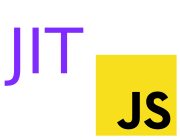 JIT Compiler
JIT Compiler
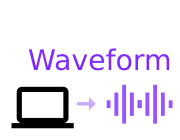 Waveforms
Waveforms
 Espruino Performance Notes
Espruino Performance Notes
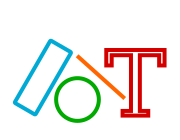 Graphics Library
Graphics Library
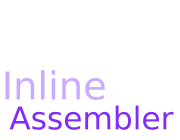 Inline Assembler
Inline Assembler
 ESP8266 WiFi Module
ESP8266 WiFi Module
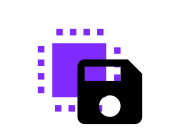 Saving code on Espruino
Saving code on Espruino
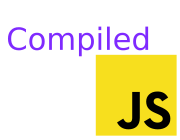 JavaScript Compilation
JavaScript Compilation
 Servo Motors
Servo Motors
 CC3000 WiFi Module
CC3000 WiFi Module
 WIZnet WIZ550io/W5500 Ethernet module
WIZnet WIZ550io/W5500 Ethernet module
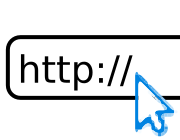 Internet (HTTP/TCP/UDP/etc)
Internet (HTTP/TCP/UDP/etc)
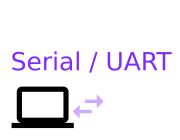 USART / UART / Serial Port
USART / UART / Serial Port
 WS2811/WS2812/WS2812B/APA104/APA106/SK6812 LED String/Strip
WS2811/WS2812/WS2812B/APA104/APA106/SK6812 LED String/Strip
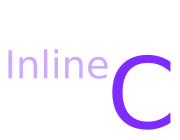 Inline C code
Inline C code
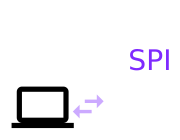 SPI - Serial Peripheral Interface
SPI - Serial Peripheral Interface
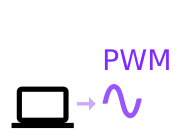 Pulse Width Modulation
Pulse Width Modulation
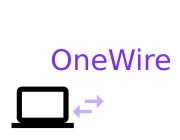 OneWire
OneWire
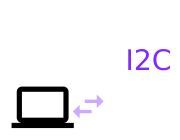 I2C - Inter-Integrated Circuit
I2C - Inter-Integrated Circuit
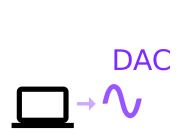 Digital to Analog Converter
Digital to Analog Converter
 Analog IO
Analog IO
 Analog to Digital Converter
Analog to Digital Converter
 Bluetooth
Bluetooth
You don't need a module to be able to interface to hardware - sometimes it just makes it easier. If you want to interface to a device that isn't listed here, please check out the Tutorials page, or Search for it.
Frequently Asked Questions
Why don't modules work when typing require on the left-hand side of the Web IDE (or from a terminal window)?
When you type require("modulename") on the right-hand side and click Send to Espruino, the Espruino Web IDE scans your code for require statements and loads the relevant modules off the internet. Because the left-hand side of the Web IDE (or a terminal window) sends each character direct to Espruino, by the time you have pressed enter to execute your command, it's then too late to load the module.
Instead, Espruino defaults to what is mentioned under the Stand-alone Espruino heading above - it looks on an SD card (if inserted) for the module. This is why you might get a ERROR: Unable to read file : NOT_READY error written to the console.
If I load modules from an SD card, will the SD card always need to be inserted?
No. As long as you have used require('module') at least once for each module before you type save(), all the information that is needed will be cached inside Espruino.
Can I dynamically load (and unload) modules?
Yes. By default each module that is loaded will be cached (to avoid loading modules twice). However you can call Modules.removeCached('modulename') which will remove the module from the cache and free the memory that it uses.
How do I make my own modules?
It's easy! See the Writing Modules page...
This page is auto-generated from GitHub. If you see any mistakes or have suggestions, please let us know.