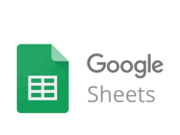
Logging to Google Sheets
Introduction
Often you'll want to take some measurements and then upload them to an online service. There are some examples of common services here, but perhaps one of the most approachable ways to get at your data is just to put it on a Google Spreadsheet, which you can do by uploading data using Google Forms
With the Espruino Pico's HTTPS support you can now do this. In this example we'll use an ESP8266 WiFi module to upload the STM32 chip's temperature to Google every minute.
Note: In the past this example used an explicit HTTPS key and certificates, but this is not needed so has been left out. For details on using certificates, see Storing HTTPS Certificates.
You'll Need
- One Espruino Pico
- A ESP8266 WiFi module
Or an Espruino Espruino WiFi
Wiring Up
For the Espruino WiFi you don't have any wiring up to do.
Just follow the instructions for wiring up the ESP8266 module - it's easier to use an adaptor shim for it
Software
- Make sure your Device's firmware is up to date. You need at least
1v92 - Copy and paste the code below into the right-hand side of the Web IDE
- Change the WiFi name and password at the top of the code
- Delete the
onInitfunction at the bottom that's not for your board
var WIFI_NAME = "";
var WIFI_OPTIONS = { password : "" };
var wifi;
// Actually send a form
function sendForm() {
// This uploads to https://docs.google.com/spreadsheets/d/1R1D6GKK5MvtjS-PDEPHdqIqKSYX4kG4dPHkj_lkL1P0/pubhtml
LED1.set(); // light red LED while we're working
var content = "entry.1093163892="+encodeURIComponent(E.getTemperature());
var options = {
host: 'docs.google.com',
port: '443',
path:'/forms/d/1bBV4map47MPRWfaHYCEd1ByR4f_sm3LSd3oRdYkiVKg/formResponse',
protocol: "https:",
method:'POST',
headers: {
"Content-Type":"application/x-www-form-urlencoded",
"Content-Length":content.length
}
};
console.log("Connecting to Google");
require("http").request(options, function(res) {
console.log("Connected to Google");
var nRecv = 0;
res.on('data', function(data) { nRecv += data.length; });
res.on('close', function(data) {
LED1.reset(); // turn red LED off when finished
console.log("Google connection closed, "+nRecv+" bytes received");
});
}).end(content);
}
function onConnected(err) {
if (err) throw err;
wifi.getIP(function(e,ip) {
LED2.set();
console.log(ip);
setInterval(sendForm, 60000); // once a minute
});
}
// For Espruino Pico
function onInit() {
clearInterval();
// initialise the ESP8266, after a delay
setTimeout(function() {
digitalWrite(B9,1); // enable on Pico Shim V2
Serial2.setup(115200, { rx: A3, tx : A2 });
wifi = require("ESP8266WiFi_0v25").connect(Serial2, function(err) {
if (err) throw err;
console.log("Connecting to WiFi");
wifi.connect(WIFI_NAME,WIFI_OPTIONS.password, onConnected);
});
}, 2000);
}
// For Espruino WiFi
function onInit() {
wifi = require("EspruinoWiFi");
wifi.connect(WIFI_NAME, WIFI_OPTIONS, onConnected);
}
- Now go to
drive.google.com(you need to be logged in with your Google account) - Click
New,more,Google Forms - Edit the title
- Add a First item with title
Temperatureand set the question type toText - Click
Done - Click
Send formand copy the URL you're given - Open it in the web browser, right-click and
view source - Search for
<formand copy the/forms/...but out of theactionparameter and paste it intopathinsendForm - Search for
<input type="text"and copy thenameparameter out and paste it into where it saysvar content =insendForm- make sure there is an=on the end. - Now upload the code to Espruino, and type
save()to save it to flash - it should now start running.
Logging more data is easy - you can just add more items to your form and can append extra items to the content variable. The content is just like a URL... To add more items, you need to separate them with an & character.
This page is auto-generated from GitHub. If you see any mistakes or have suggestions, please let us know.